It's not a very hard task to create your own website . There are a lots of tutorial available online on how to create your website online in an hour . Here , I will discuss about these following topics :
1) How to Get Your Free Top Level Domain Name
2) How to Host Your Domain on WordPress
Similar Tutorials :
===> How to Create your WordPress Website With DreamHost . ( Tutorial + Coupon )
This tutorial will show you how to get a free domain & $50 OFF on Hosting
===> How to Create your WordPress Website with Hostgator ( Tutorial + Coupon ) This tutorial will show you how to get a free domain & $50 OFF on Hosting
This tutorial will show you how to get 25% OFF Hosting & Get Hosting for 0.01 Cent
Domain Name : You have to think for sometime about the Domain name you are going to use . The following steps will help you to pick the perfect domain.
1) Easy to Type & Easy to Remember
2) Should not be long ( 8-12 characters )
3) Use the keywords of your website
4) Related to your website niche
Step One : How to Get Your Domain Name & Hosting
I recommend you to use Bluehost for your web hosting . It is the number one hosting provider online . You can also go with Hostgator or Dreamhost Hosting .Your Top Level will look like www.yourdomain.com . It could be the domain you are willing to buy is already taken but nothing to worry about find another domain similar to that .
Bluehost Features :
- FREE Domain
- FREE Site Builders
- Unlimited Bandwidth
- Instant Set-up
- 24/7 Support
- Optimized Hosting for WordPress
Use our Domain Checker tool to check if your domain is available : Write yourdomainname.com & click on Check Availability.
If your domain name is available then AVAILABLE message will appear .
After checking your domain Click Here you will be redirected to Bluehost homepage . You will find " Get Started Now " Button:
 |
| Click Get Started Now |
Click on " Get Started Now " then the following page will appear :
 |
| Select PLUS Package |
If you are planning to run only one website for your lifetime then you can choose the Starter package but i recommend you to go with the Plus Package as you can host unlimited domains and you will get unlimited website space .Even you can host your friends domain in your hosting with the Plus Package .
After Selecting Hosting Package , Put your chosen domain name in the New Domain box which you cheeked in our domain checker tool & click Next .
 |
| Signing Domain Name |
After selecting your domain you have to put your account information . Give all correct information and fill the page . Don't misspell your e-mail address as all your information about your hosting will be sent to that e-mail .
 |
| Fill All Information Correctly |
After filling up your account information you have to provide package information . If you choose Starter Package then the first part from the image below will come up or If you choose Plus package then the second part shown in the image below will come up. Don't Select anything from the selected area shown in the image below . If you choose 36 month Price you
will get maximum discount on your hosting & you don't need to pay
the renewal fees too every year . If you have a low budget you can choose the 12 Month price option
you can also do that by selecting in account plan option .
After you provided package information you have to provide the payment information . You can make payment with Paypal or Credit Card . If you want to pay with Credit Card fill up the Credit Card information . If you want to pay with Paypal click on more payment option then click on Pay with Paypal
 |
| How to Make Payment |
Click on Submit !! After doing that you have to wait for your login information !!
Congratulations you are just minutes away from finishing your website !!
Step Two : How to Host Your Domain on WordPress
After receiving your login information, login in your Bluehost Cpanel .
In the hosting section of your Bluehost Cpanel Locate the Install WordPress icon & click on it .
 |
| Find Install WordPress Icon |
In the next page you’ll be asked to install WordPress.Click on Install . Select the domain name you got for free in the drop down menu of where you’d like to install WordPress . You can make your Website URL looks like :
- www.redworldweb.com or
- http://redworldweb.com
 |
| Select Domain Name |
You can Check the Show Advanced Option to Set your website name , Username , Password & your login E-mail Address . Fill those properly because you have to use the username & password every time you login to you WordPress account . It's is very important to remember your username & password . Now click on INSTALL NOW . It will take few minutes to complete the installation .
Now Go to >>> your-domain.com/wp-admin to get access to your WordPress Dashboard . Login with the information you provided in Advanced Option .
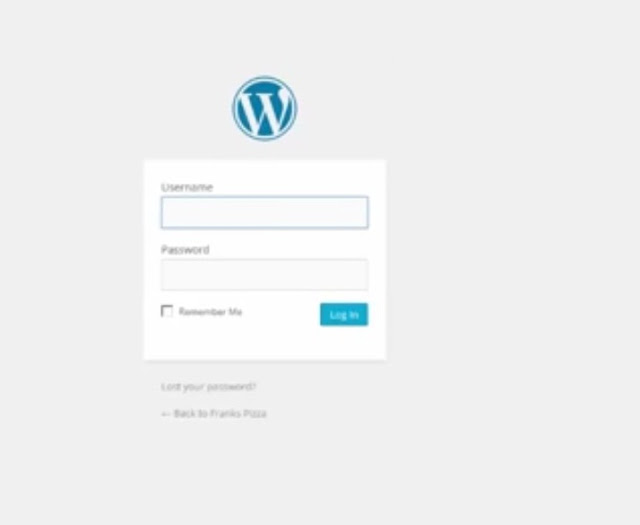 |
| WordPress Login |
After login in you will see a page like this one . This is your WordPress Dashboard .
Congratulations ! Your Just Created your own Website !
Still Having Problems ?? We will help you to fix your Problems . Contact Us
*** How to Make $$$ Monthly from your Website ***
Recommended Tutorials :
===> How to Create your WordPress Website With DreamHost . ( Tutorial + Coupon )
This tutorial will show you how to get a free domain & $50 OFF on Hosting
This tutorial will show you how to get 25% OFF Hosting & Get Hosting for 0.01 Cent





